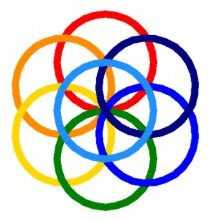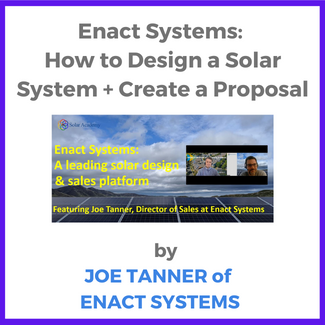Joe Tanner, Director of Sales at Enact Systems, and Kerim Baran of SolarAcademy take a detailed walk through how to design a solar system and create a proposal using the Enact platform. Below is the transcript of the video. The entire discussion can be found on this page.
Kerim: Okay. So Joe, can you then show us a typical process of how somebody would be using Enact to create a design for a residential solar system and maybe to create a proposal following that.
Joe: Yeah, absolutely. Let me just hog the screen again. First, what you’re going to see it’s pretty basic. We didn’t want to overcomplicate it so that it’s something that crazy unfamiliar, your go in and do the same process. So I’m just going to create a project here.
Project name is; like the name of the project we were just going to do test. Customer type, here, you can pick residential, commercial, nonprofit. What that does is that kind of kick start to cascade different utility information, data information, everything down the line. So this is a residential, we’ll just do me—
Kerim: That’s because there are different residential rights and commercial rights for electricity.
Joe: Yeah– Okay. Then from here, if you have your workflow set up, you can pick which type of workflow you want to do. Default is just our regular workflow, but you can have a residential workflow, commercial workflow, if you’re doing battery only, battery only workflow. And then we do it next. And then here, again, very simple, you type in your address.
I’m just going to pull an address from one of our customers. This is in New Hampshire. The house is right here in our little dot here, got a little lost so we’re just going to push them right here. Boom done. Click finish. And then automatically what this is going to do is, this is going to find the closest utility that they know of, but it’s with liberty– and then it’s going to update all of that information, right? So what you’ll see here is you’ll see the utility rate, you can upload the bill, you can do the annual kilowatt hour charge, or you can do the kilowatt hour total annually. You can look at the monthly, the hourly consumption, and you can send this all to the customer. So you can really, really back your proposal with data.
Projected costs going over the next year. And then this is really cool as well, is that you can actually change the load type. So a lot of the times customers are like, “Well, I’m getting a Tesla soon, what is that going to look like?” And because we only have the typical load type, we’re like, “Oh yeah, we’ll just throw 10 more panels on there and you’ll be set.” Right?
Kerim: Yeah.
Joe: But what this actually does, is this will change what type of information it’ll actually convey. How it’s going to look to the customer, right?
Kerim: Right.
Joe: So what you can do is you can create a typical load and then let’s say a customer’s like, “Oh, I’m going to get an EV in a year. What is that going to look like?
Kerim: Right.
Joe: You can then create a whole new proposal with a new EV load and send it to the customer under the same project. So you don’t have to create, recreate anything, do anything, get anything mixed up, it’s all going to be organized right here for you.
Kerim: I understand.
Joe: Or if you have like green button data which most utilities have, you can actually download our template, download their information, put it on there, and send it, and it’ll create a custom interval data for the customer so that you can get even more accurate with it.
And then also if you’re working on, let’s say, like a farmhouse, or you have a warehouse that has multiple meters. You can add multiple meters on the same proposal and you can create– add with the more meters you have. You can then add the different meters on here so that the utility data will be all pushed together. So instead of having to add anything up or anything like that, it’s all just pushed in one thing.
Kerim: Right.
Joe: But let’s create our system here. We click create quote– and what you’ll see here is you’ll see the panel settings that you’ve chosen. We’re going to do roof mounts; we want these to be portrait. We don’t need any panel tilt; we have a roof tilt in degrees. You can customize the inner row spacing between the panels. You can customize setbacks. Right now for demo purposes, we have a lot of active different panels, but you just click which panels you want to do.
Let’s just stick with Hanwha. And then it gives you a little bit of their data right here, right? So what we’re going to do is we’re going to zoom in here, and as you can see it’s kind of grainy photo, it’s not the best. But if we change it to near maps, look how clear that is, right?
Kerim: Yeah.
Joe: We know that some places don’t have near map or they’re real rural places you can really only find on Google. That’s why we have the two so you can toggle in between the two to see which one’s more accurate. So now we have this, this one’s more accurate here.
So what we’re going to do is we are going to design a system. I’ll have a south facing roof section, but why don’t we design it on this front section right here. What we’re going to do, is we’re going to do two different arrays. The first array, all you do is click draw PV array, and you’re going to get this little scope looking thing. You click on the ridge because what’s going to happen, two things are going to happen.
One, it’s going to calculate the azimuth of the roof, it’s going to know if it’s east or west and it’s going to sort the panels there. But also what it’s going to do is, as you see, as I pull it down here, it’s actually measuring the distance of the roof. Now that’s key, because what happens sometimes is, you send your request off, like an Aurora or HelioScope or Solar or whatever, you send it off and then it’ll just come back. Right? But they don’t really calculate the distance of the roof. They kind of look at it and then they do max fit panels and call it a day. And you going to figure it out from there.
But what this is doing, is this is actually taking the length and the width data that you can see over here, the length and the width data, and actually plugging it into this. So as this goes down, it’s measuring and it’s saying, okay, this section of the roof is 56– 57 feet long. The azimuth stays down here, so that’s okay 14 feet. We’re going to come back here, okay, so 11 feet, we’re going to come up here. And so all we’re doing is just measuring out this roof section right here, so that we’re going to say, “Hey, let’s do a max fit on this section.” Now you can see I’m pointing to my screen so that you can see it. You can see that there’s a little red dotted line right there.
Kerim: Yeah.
Joe: What that says is, “Hey, your two lines are perfectly even.” So double click, boom, max fit, done. Super simple to use, not difficult whatsoever. Now from here, there’s tons of different customizations you can do. If you wanted to change a setback, if you wanted to move all of this down.
Kerim: Right.
Joe: You just click on here and you can move the setback, right? Say three feet, move it down, there you go. And it’s going to customize everything because it has that data length with azimuth. It has that data in there, that then it’ll move the panels accordingly.
Now let’s say we wanted to add a new array. You just click draw PV array, go down here. Pro tip, if you click and then hold shift, it’ll create a perfect right angle, but most houses don’t have that, so right here– there. Boom. Do the setback just to add it in there– very easy to use. Design is done.
And then from here, you’re able to pick your inverter. You just click add inverter. Now what this is going to do, is this is actually going to show you the inverter that you’ve chosen. Let’s just do end phase. How– what’s the AC capability and what’s the required capability. So if we use a solar edge, right, we can see that it only has 3.75, we need 14. So let’s add five in there. There we go 14.99. So that’s going to say, okay, all the solar panels, the inverter’s going to be able to handle it and you’re going to get maximum efficiency on that. Storage, you can click the different in storage options that you want to do. Again, you can pick all the ones that you want from our settings platform here.
System results is going to show you what the energy replacement factor is, what their current annual electric bill is, and the consumption versus generation. Right? You can see the grays consumption; yellows generation, goes into your preview. Pre-solar and then if there was a bill post solar. Bill offset pre and post.
And this is just a fixed charge. It even has the calculated fixed charge from the utilities. Load analysis– summer, winter solstices, typical day and you’re able to download all of this as well. And then lastly, it all gets pushed over to our financing page. Our financing page is where you have a build a material right here where you can set and say, okay, this is how much per wat or per unit we have through all this-
Kerim: And these are, the installers sales prices for all of these components essentially.
Joe: Yeah. These are the average sales prices for these, but again, in your settings, there’s that costing page. You can go in and completely customize this as much as you want to do.
Kerim: Sure, yeah. Got it.
Joe: Same with O and M. You can have your O and M costs in there. Your incentives and credits in there.
Kerim: And I assume the first time users of Enact will have some questions. Is there a customer service line that they can call and get tech support service?
Joe: They don’t need a customer support service line; you just call me.
Kerim: Got it.
Joe: I’m your point of contact. If you have any questions, let’s hop on a phone call and let’s get it solved. We can schedule a zoom meeting, emails, anything like that. It’s a direct response. So instead of waiting– again, instead of waiting on hold any of those issues, you have direct lines of support to people who you know and are familiar with and we’re going to give you support right then and there over the phone. Rather than waiting. Okay, it’s been, you know, stuff like that, it’s all said and done.
Kerim: And besides you, Joe, there are also in your team, there are other-
Joe: Oh yeah.
Kerim: –sales focused team members at Enact as well, right? So they can call them.
Joe: Yeah. It’s not just me-
Kerim: Right.
Joe: -but you know, you still can contact me, but we-
Kerim: Sure.
Joe: -we have multiple different people and I’ll even say I don’t know everything, so if there’s something that I don’t know, I’m not going to say, “Oh, I don’t know it. Sorry.” You know, we’ve all had that customer service experience.
Kerim: Yeah.
Joe: I’m going to say, “Hey, I don’t know that, but let me get you in touch with someone who does.” And then right then and there, I’ll send an email. I’ll forward your email to the person who has more knowledge than me, and then we’ll all three jump on a call and communicate that.
Kerim: Got it. Right. Thank you for that.
Joe: Yeah. All of the different data that you need to look at is right here. So that you can then customize and pick and choose. Instead of having two of the same, you can actually have two different financing options that you can then send to the customer. And then a cash only option here too.
Kerim: Got it.
Joe: So that’s the financing page. This is all customizable and you can actually set limitations to what you want to show. So if you have a rep who you’re like, “Hey, I just want you selling, I don’t want you dealing with anything.”
Kerim: And can we see the final proposal output that comes out of this?
Joe: Yeah.
Kerim: I guess it comes out with the installer’s brand and cover page and pictures of the design and all that.
Joe: Yeah, but what I was saying is you can have this so that these two kind of more data, more information is completely locked to your sales reps. So all they can do is mess with the price per wat, mess with the financing options. That’s all they can do.
Kerim: Yeah. Makes sense.
Joe: And then you– once you’re all set here and ready to move forward, you click proposal set up. Now we have multiple different proposals already in here, but these are all completely customizable. So if you have a proposal that you are currently using that you like, great, we don’t want use it.
What we’re going to do is we’re going to upload it for you. We’re going to assign the tags so that you are then able to sell with what you’re comfortable so that your reps who already have a closing call– a closing kind of flow down, they can already do it.
Kerim: Got it. So I assume hundreds of system– hundreds of designs are done using your product on a weekly, monthly basis right? Can you then see what is the close rate on those? I guess each company does see it on their own.
Joe: Yeah, so we’re not able, I mean, we can see it if we want to, but you can actually set that in your workflow so that when one is closed, you can go back and go through that rep’s close rate and kind of calculate your close rate yourself.
Kerim: Yeah. Got it.
Joe: The proposals are uploading, so maybe we can-
Kerim: Yeah.
Joe: –cut this and edit it.
Kerim: Yeah– nice. Alright, we’ll wait for that.
Joe: Alright here we go.
Kerim: Boom.
Joe: Okay. Do you want me to just start talking? Okay. So once you have this at of place to where you want it, you just click proposal setup. You have two different options of how you can do it. You can either download it as a PDF and email it to the customer, or if you’re in-house with the customer, you just click open up Web View. What’s that’s going to do is that’s going to open up this page. So again, this is just a default proposal that we already have. But obviously when your company logs in, it’s going to have their logo, it’s going to have their background picture.
Any verbiage on here that you want to use, you can set up to it. You can have it all done with your customer’s name or your sales rep’s names, customer’s name, your offer. And the thing is too, is you can take– if you’re looking at this and you’re like, “Oh, wow, I really like the way that looks.” Or “Oh, I think that’s trash take it out.” You don’t have to use it.
You can piecemeal and kind of Frankenstein your own proposal with what we have versus what you have. Here’s a picture of it. This is your current bill use. This is your electric bill. This is how much you’re saving. New electric bill will be $15 a month. System details, cash flow, all of these and it’s all– like I said before, completely customizable based off what you want to do.
So for example, we have one customer who, with his proposal, he has the contract attached to it. It’s a little ostentatious for me, but hey, go for you. So you’re able to make those changes in those edits to this. We’re happy to sit on a call and do it over the phone with you, but if you want to do it yourself, super easy to change and edit things. It’s not hard to do. It takes about 20 minutes to do a whole proposal customized start to finish. Yeah. And then from here, you’re able to give it to the customer. Once the customer approves, then you can go ahead and sell it straight from Enact.